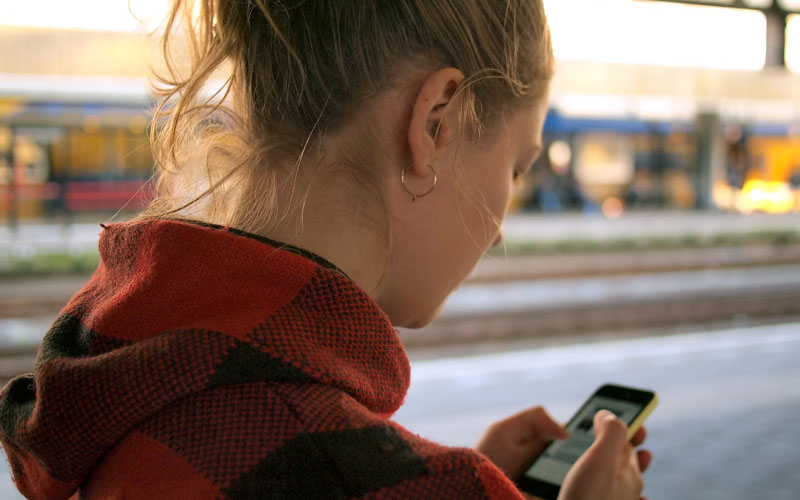We’ve all been there—waiting far too long for an app to open, dealing with unresponsive touchscreens, or watching the dreaded loading wheel spin endlessly. A slow phone can be frustrating and disruptive, especially when it’s a device you rely on daily. Luckily, there are simple steps you can take to revitalize your sluggish phone and get it running like new.
This listicle highlights six tried-and-tested methods to safely and effectively boost your phone’s performance. Whether you’re tech-savvy or not, these tips are easy to follow and can make a noticeable difference.
1. Clear Your App Cache
Over time, apps store temporary data in something called a cache. While helpful in speeding up app loading times initially, excessive cached data can eventually slow your phone down.
Here’s how to clear your cache:
- For Android devices, go to “Settings” > “Storage” > “Cached Data,” and clear it. Alternatively, clear cache for individual apps under “Apps.”
- For iPhones, you can clear Safari’s cache under “Settings” > “Safari” > “Clear History and Website Data.” App caches, however, may require uninstalling and reinstalling certain apps.
This simple cleanup will free up storage space, and your apps will still function normally. Plus, you might notice a significant speed boost with some apps!
2. Manage Your Storage Wisely
Running low on storage is one of the primary reasons for a slow phone. Photos, videos, and apps can quickly fill up your memory, leaving little room for your phone to operate efficiently.
Tips to free up space:
- Delete unused apps: Check your app usage stats in your phone’s settings to find apps you no longer need.
- Transfer files to the cloud: Use services like Google Drive, iCloud, or Dropbox to back up photos and videos, then delete them from your phone.
- Remove temporary files: Apps like Files by Google (Android) or using the “Offload Unused Apps” feature (iPhone) can clean unnecessary files in seconds.
A well-maintained storage system ensures your phone has room to breathe, making it function far more smoothly.
3. Keep Your Software Up-To-Date
While software updates might seem annoying, they are crucial for keeping your phone optimized. Updates often include bug fixes, security patches, and performance enhancements.
To check for updates–
- On Android: Go to “Settings” > “System” > “System Update” and install the latest version if available.
- On iPhone: Navigate to “Settings” > “General” > “Software Update” to download new updates.
Keeping both your operating system and apps updated guarantees that your phone remains compatible with the latest technology and runs at its best.
4. Disable Animations for a Smoother Experience
Fancy animations and transitions may look nice, but they can slow down older phones or phones with limited processing power. Disabling or reducing these animations can lead to a snappier user interface.
How to disable or reduce animations:
- On Android: Enable “Developer Options” (go to “Settings” > “About Phone” > tap “Build Number” 7 times). Then, in Developer Options, reduce “Window Animation Scale” and “Transition Animation Scale.”
- On iPhone: Go to “Settings” > “Accessibility” > “Motion,” then toggle “Reduce Motion” on.
This little tweak reduces the time your device takes to process visual effects, translating to faster performance.
5. Limit Background Processes
Many apps run in the background, even when you’re not actively using them. These background processes consume RAM and battery power, making your phone slower.
How to manage background processes:
- On Android: Go to “Settings” > “Apps & Notifications” > select an app > “Permissions” or “Battery” settings and restrict background activity.
- On iPhone: Navigate to “Settings” > “General” > “Background App Refresh” and disable it for non-essential apps.
With fewer apps competing for resources, your phone will have more RAM and battery to dedicate to your active tasks.
6. Consider a Factory Reset (Last Resort)
If none of the above steps yield significant improvement, a factory reset might be your best option to restore your phone’s original speed. This will erase all your data and settings, so it’s critical to back up everything beforehand.
How to perform a factory reset:
- On Android: Go to “Settings” > “System” > “Reset Options” > “Erase All Data (Factory Reset).”
- On iPhone: Navigate to “Settings” > “General” > “Transfer or Reset iPhone” > “Erase All Content and Settings.”
After completing the reset, your phone will be like a blank slate, free of the clutter that was potentially slowing it down. Just remember to reinstall only the apps you truly need!
Breathe New Life Into Your Phone
A slow phone doesn’t mean it’s time for an upgrade. With the right maintenance and regular cleanup, you can extend your device’s lifespan and keep it running seamlessly. These six steps will not only boost performance but also help you develop good habits that prevent future slowdowns.
Take charge of your phone’s health and enjoy a smoother experience—just a few tweaks can make all the difference. Try one of these tips today and experience the change for yourself!