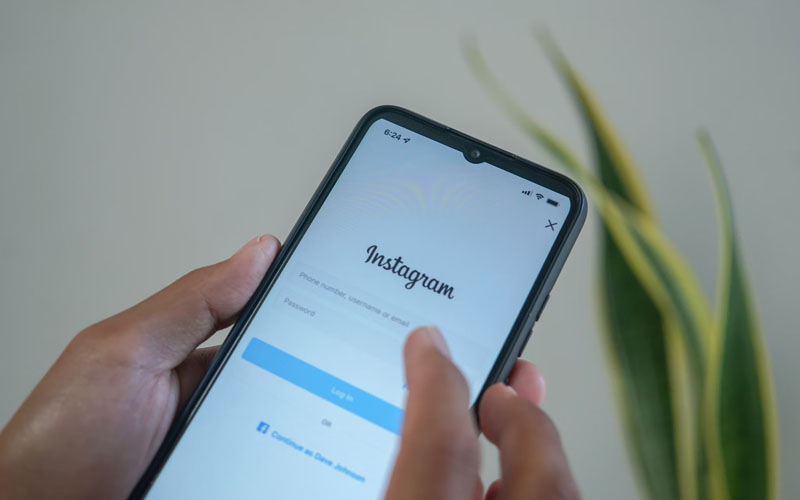Our phones are more than just devices—they hold our most cherished memories, essential contacts, work documents, and even apps that power our daily routines. But imagine losing all that data in an instant due to accidental damage, a stolen device, or a software malfunction. It might sound scary, but the good news is that you can prepare for the unexpected by regularly backing up your phone data.
This guide will walk you through why backing up your phone is essential, the different methods available, and a step-by-step process for securing your iOS or Android data. You’ll also learn best practices for maintaining effective backups and recovery options in case of data loss.
By the end, you’ll have a clear plan to protect your valuable phone data and gain peace of mind.
Understanding the Importance of Backing Up Phone Data
Backing up your phone is like having an insurance policy for your digital life. Here’s why it’s non-negotiable:
Why Everyone Should Back Up Their Phone
- Data Security and Peace of Mind
If your phone is lost, stolen, or damaged, backups ensure you can quickly recover your critical files, photos, and settings.
- Seamless Device Transfers
Planning to upgrade? A backup guarantees a smooth transition. You can restore your settings, apps, and files to your new device in minutes.
- Compliance and Personal Records
For professionals who handle business emails, field reports, or personal spreadsheets, maintaining a backup ensures you’re prepared for audits, disputes, or unexpected file corruption.
Bottom line? Without backups, you risk losing not just data, but also time, productivity, and peace of mind.
Different Backup Methods
There’s no one-size-fits-all for backups. Different methods come with their own advantages, so you can choose what suits your needs best.
1. Cloud Backup Services
Cloud services store your data on secure servers that you can access anytime, anywhere. Examples include:
- iCloud (for iOS users): Offers automatic daily backups, syncing your photos, contacts, and app data.
- Google Drive (for Android users): Seamlessly integrates with your Google account; also works across platforms.
- OneDrive/Dropbox: Third-party options available for both iOS and Android.
Pros:
- Accessible from anywhere.
- Automatic, in the background.
Cons:
- Limited free storage; may require a subscription for additional space.
- Dependent on internet connectivity.
2. Manual Backups (Local Storage)
This traditional approach involves transferring your data to a computer or external drive using a USB cable.
- For iOS: Use iTunes or Finder on your Mac.
- For Android: Connect your phone to a PC and copy key folders like “DCIM” (photos), “Downloads,” or “Documents.”
Pros:
- Full control over which files are backed up.
- No recurring costs.
Cons:
- Can be cumbersome to perform regularly.
- Not accessible remotely unless linked to a portable drive.
3. Third-Party Backup Software
Specialized apps like Helium (for Android) and iMazing (for iOS) offer robust features, including multi-device management and granular file selection.
Pros:
- Tailored backup functionality.
- Extra features like media compression and backup scheduling.
Cons:
- May involve additional software costs.
- Learning curve for setup.
Step-by-Step Guide to Backing Up Your Phone
Now that you understand the options, here’s how to execute them. Follow these steps based on your device type:
For iOS Users (iPhone/iPad)
Using iCloud:
- Go to Settings > tap your name at the top.
- Select iCloud > iCloud Backup.
- Turn on Backup This iPhone.
- Tap Back Up Now to start an immediate backup. Ensure you’re connected to Wi-Fi.
Using iTunes/Finder (Mac or PC):
- Connect your iPhone to your computer using a USB cable.
- Open iTunes (Windows) or Finder (MacOS Catalina and above).
- Select your device > click Back Up Now.
For Android Users
Using Google Drive:
- Open Settings > System > Backups.
- Enable Backup to Google Drive.
- Choose account details (your Gmail address).
Using Manual Backup:
- Connect your phone to a PC/Mac via USB cable.
- Drag and drop folders like “Pictures,” “Videos,” and “Music” to your computer’s hard drive.
No matter your device, verify backups are complete and up to date by checking timestamps or logs.
Best Practices for Regular Backups
Backing up once isn’t enough. Make it a habit with these tips:
1. Schedule Automatic Backups
Use tools like Google Drive or iCloud to set up daily or weekly automatic backups.
2. Test Your Backups
A backup is only useful if it works. Periodically test restoration processes to ensure the data is accessible.
3. Keep Multiple Backups
Utilize both local and cloud storage as part of a hybrid approach. For instance, while Google Drive secures your files online, keep a hard drive backup for offline access.
4. Monitor Storage Space
Manage your backup size by deleting unnecessary files or upgrading your cloud storage plan to retain essential data.
What to Do if Data Is Lost
Sometimes we overlook backups, and disaster strikes. Here’s what you can do:
- Data Recovery Tools
Use trusted tools like Disk Drill (Mac) or Dr.Fone (Windows) to attempt retrieval of lost files.
- Contact Customer Support
Apple, Google, and major device manufacturers often assist with account recovery or retrieving lost cloud data.
- Evaluate the Damage
If certain apps still retain cloud data (e.g., email, contacts), prioritize downloading them; you may salvage part of your overall data.
Protect Your Digital Life Now
Backing up your phone data isn’t just a safeguard; it’s a critical daily habit in our increasingly digital lives. Whether it’s preserving treasured photos, keeping your emails intact, or simply ensuring peace of mind, having a reliable backup plan is indispensable.
Don’t wait for the unexpected. Start securing your phone data today using the steps outlined above. With just a bit of preparation, you can avoid unnecessary stress and ensure you’re always in control.