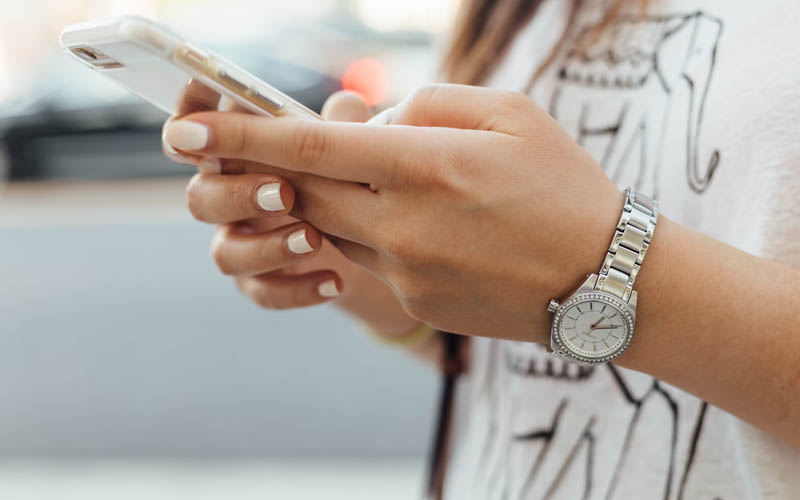Accidentally deleting important photos and files on your phone can be a stressful experience. Whether it’s precious family photos or critical work documents, losing important data happens more often than you might think. But here’s the good news—many deleted files can be recovered if you take the right steps quickly.
This guide will walk you through the importance of regular data backups, how data recovery works, methods to recover your lost files, and tips to prevent data loss in the future. By the end of this blog, you’ll feel confident handling accidental data loss like a pro.
Why Backing Up Your Data is Crucial
Think of backups as the safety net for your digital life. Accidental deletions, device crashes, and even theft can strike when you least expect them. Having a reliable data backup ensures your photos, files, and other important data can be restored without panic.
Common reasons for accidental data loss include:
- Deleting files without realizing their importance.
- Factory resets or system updates gone wrong.
- Corrupted software or faulty apps.
How backups save the day:
If you’re using cloud services like Google Drive or iCloud, you’re already a step ahead. These services automatically back up photos, videos, and more, making it easy to restore accidentally deleted data. Local backups to external hard drives or other storage devices also offer a robust safety net.
How Does Data Recovery Work?
Data recovery relies on the fact that files aren’t immediately erased from memory when deleted. Instead, the system just marks the storage space as “available” for reuse. Until new files overwrite the space, deleted data can often be retrieved.
Two Key Recovery Methods:
- Local Recovery
Local recovery works by scanning the storage of your phone, a memory card, or other devices for traces of deleted data. Recovery apps may help retrieve these files before new data overwrites their location.
- Cloud Recovery
Cloud backups, such as Google Photos, iCloud, or OneDrive, store your data on remote servers. Even if files are deleted from your local device, they may still exist in your cloud backups, provided the cloud sync settings were active.
Methods to Recover Deleted Photos and Files
Now that you understand how recovery works, let’s explore practical methods you can try yourself.
1. Recover Data from Cloud Services
Most smartphones come with cloud backup by default. If you’ve enabled these features, recovering deleted files is as simple as accessing your cloud account.
- Google Drive:
- Open the app or access Google Drive via a browser.
- Check the “Trash” folder. Files remain here for up to 30 days before permanent deletion.
- Restore the file by selecting it and clicking “Restore.”
- iCloud:
- Log in to your iCloud account.
- Navigate to “Photos” and look for deleted items in the “Recently Deleted” folder.
2. Use Data Recovery Apps
If cloud backups aren’t available, data recovery software becomes your best ally. Apps like DiskDigger, Recuva, or Dr.Fone are designed to locate and retrieve lost data directly from your device.
- Download the recovery app from a trusted source.
- Install the app and provide storage permissions.
- Allow the app to scan your phone for recoverable files.
3. Professional Data Recovery Services
For extreme cases where software solutions fail, consult data recovery professionals. These services specialize in retrieving deleted or inaccessible files from damaged devices.
Step-by-Step Guide for iOS and Android Devices
Recover Deleted Photos and Files on iOS
- Check the ‘Recently Deleted’ Folder
- Open the Photos app and go to “Albums.”
- Tap “Recently Deleted” to view files deleted in the last 30 days.
- Select the files you’d like to recover and tap “Restore.”
- Use iCloud Web Access
- Log in to iCloud.com and access the “Photos” tab.
- Look for files under “Recently Deleted” and restore them.
- Try Third-Party Apps
- Install and run trusted recovery apps like iMobie PhoneRescue or Dr.Fone for iOS.
Recover Deleted Photos and Files on Android
- Check Google Photos Trash
- Open the Google Photos app.
- Navigate to the “Trash” or “Bin” section.
- Press and hold the file you want to recover, then select “Restore.”
- Use Recovery Software
- Apps such as DiskDigger or Tenorshare UltData are powerful tools.
- Connect your phone to your computer to enable deep scans for deleted files, if needed.
- Explore File Manager Software
Some Android models feature built-in recovery tools. Check your file manager for options to retrieve deleted data.
Best Practices for Data Recovery and Prevention
To minimize the chances of accidental data loss, implement these best practices in your digital routine.
- Enable Automatic Cloud Backups
Both Google Photos and iCloud offer automatic backup features. Check your settings to ensure these are enabled.
- Regularly Back Up Locally
Use a USB cable to create manual backups on an external hard drive or computer.
- Organize Your Files
Avoid clutter by categorizing and naming your files clearly. This helps prevent accidental deletions.
- Invest in Reliable Recovery Apps
Keep a trusted recovery app installed for quick interventions.
- Stay Vigilant During Updates
Take precautions before firmware updates by double-checking for recent backups.
Protect Your Digital Memories Today
Losing photos or files can feel overwhelming, but as you’ve learned, there are plenty of ways to recover them and prevent data loss in the future. The key takeaway? Always have a solid backup plan in place and familiarize yourself with recovery tools before you need them.
Have an experience or tip you’d like to share about recovering deleted files? Drop a comment below! And if you’re curious about top-rated recovery tools for your device, check out our expert recommendations here.