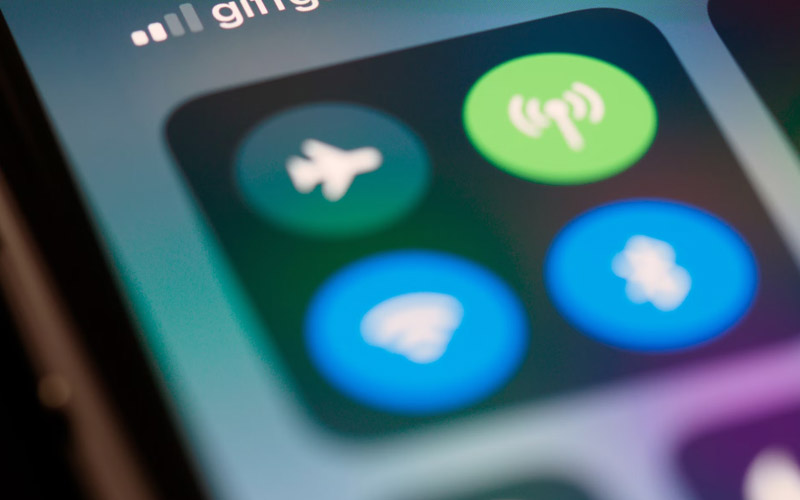Bluetooth technology simplifies how we connect our devices, enabling wireless communication across everything from headphones and smartwatches to car systems and home appliances. However, as convenient as Bluetooth is, it’s not without its quirks. Many users frequently face issues like failed pairings, dropped connections, and poor audio quality, which can disrupt productivity and daily routines.
This blog will guide you through understanding Bluetooth technology, identifying common issues, and walking you step-by-step through troubleshooting. By the end, you’ll know how to resolve problems quickly and even prevent them in the future.
Understanding Bluetooth Technology
Bluetooth operates on short-range radio frequencies to wirelessly connect devices. It uses the 2.4 GHz ISM band (Industrial, Scientific, and Medical band). Depending on the version and its purpose, Bluetooth technology comes in two main types:
- Classic Bluetooth: Suited for high-speed device pairing, such as speakers, controllers, and multimedia streaming devices.
- Bluetooth Low Energy (BLE): Designed for gadgets like fitness trackers and wireless keyboards where energy efficiency is key.
Common devices using Bluetooth:
- Wireless earphones and headphones
- Mobile devices and laptops
- Smart home devices like thermostats and lights
- Automotive systems for hands-free control
- Fitness wearables like smartwatches and fitness bands
With its wide usage, it’s no surprise that any Bluetooth failure can feel frustrating.
Common Bluetooth Connectivity Issues
Bluetooth problems range from simple annoyances to frustrating obstacles. Below are the most common issues users experience, with insights into what might be causing them:
1. Pairing Failures
You try to pair a device, but it fails repeatedly.
Potential Causes:
- Devices aren’t in pairing mode.
- Outdated firmware/software.
- Bluetooth interference from nearby devices.
2. Connection Drops
Devices connect successfully but disconnect frequently.
Potential Causes:
- Signal interference from metal objects or Wi-Fi networks.
- Exceeding Bluetooth’s range (generally 10 meters for most devices).
- Faulty hardware or insufficient battery power.
3. Audio Quality Issues
Poor audio quality or intermittent sound while streaming from Bluetooth headphones or speakers.
Potential Causes:
- Low bandwidth in Bluetooth Classic devices.
- Compression issues with older codecs.
- Overcrowded signal frequencies.
4. Device Not Discoverable
You can’t locate the device you want to pair with.
Potential Causes:
- Device’s Bluetooth visibility is turned off.
- Already paired to another active connection.
With these common problems identified, let’s explore how to resolve them effectively.
Troubleshooting Steps
When Bluetooth connectivity fails you, follow these basic steps to resolve the issue quickly.
1. Check Basic Settings
- Ensure that Bluetooth is turned on for both devices.
- Make sure your devices are within a 10-meter range (unless the specification allows further).
- Test the fitness of your battery as some functions may turn off in low-battery mode.
2. Refresh Connections
- Restart both devices to clear temporary glitches.
- Disconnect unused or previously paired devices to free up pairing slots.
- Toggle Bluetooth on and off to renew the connection.
3. Update Firmware or Software
- Go to the settings of your device and check for software updates.
- Many connectivity bugs stem from outdated Bluetooth drivers.
4. Reset Bluetooth Settings
- Reset the device’s Bluetooth settings to clear any corrupted data.
- On smartphones, “Forget” the device in Bluetooth settings, then reconnect.
5. Check Device Compatibility
- Verify that the devices are compatible with each other and support the same Bluetooth protocol.
Following these steps will solve most basic Bluetooth problems.
Advanced Troubleshooting Techniques
If problems persist after following the basic steps, these advanced techniques may help resolve more complex Bluetooth issues.
1. Identify Interference Sources
- Remove or turn off nearby electronic devices that could cause signal interference, such as microwaves, Wi-Fi routers, and other Bluetooth devices.
- Eliminate physical obstacles like walls, metal furniture, or reflective surfaces that can block Bluetooth signals.
2. Use Diagnostic Tools
- Many smartphones and laptops come with diagnostic tools to scan for connectivity problems. Use these to pinpoint common issues.
- Third-party diagnostic apps like BluetoothCheck can help troubleshoot more complicated problems.
3. Seek Professional Support
- If all else fails, reach out to the manufacturer’s customer support. They may guide you through advanced fixes or advise repair/replacement options.
Preventing Future Connectivity Issues
Regularly maintaining and optimizing your Bluetooth devices can prevent many common issues from recurring. Here’s how:
1. Keep Software Updated
Check for software updates frequently. Updates often fix bugs, add improvements, and enhance compatibility.
2. Limit Paired Devices
Some devices have a maximum limit for active pairings. Clear old pairings regularly to avoid hitting the limit.
3. Avoid Physical Barriers
When planning your space, consider minimizing physical barriers like walls or heavy furniture between devices that rely on Bluetooth.
4. Store Devices Properly
Protect devices from moisture and extreme temperatures, as these can degrade their hardware over time, affecting connectivity.
5. Use Quality Accessories
Low-quality Bluetooth accessories may not be properly optimized, leading to recurring issues. Invest in trusted and compatible brands.
By staying proactive, you’ll ensure a smooth and trouble-free Bluetooth experience for the long term.
Why Reliable Bluetooth Connectivity Matters
Bluetooth isn’t just a convenience—it’s a necessity in today’s interconnected world. It supports productivity, entertainment, and even safety through devices like wearables and automotive systems. When issues arise, they can disrupt your day-to-day life.
By understanding the technology, troubleshooting effectively, and maintaining good practices, you can minimize disruption and enjoy seamless connectivity.
Have more tips for troubleshooting Bluetooth issues? Share your insights in the comments below, and don’t forget to check out some of our related tech support guides for even more solutions.